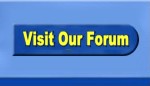


Keeping your DAW Recording Computer Stable
Much of the helpful information in this section can be applied to any digital recording software aavailable. From stability issues to complex connection methods, if you're having difficulty getting your software or hardware to do what you want, read on. Recording mulitple audio tracks into your computer can put an extra load on it's resources. The tips and tricks that follow will help your workstation run smoother. Visit us in the forum for additional help. Stabilize It
Home ~ Getting Started ~ Recording ~ Mixing ~ Mastering ~ Promotion ~ Troubleshooting ~ Contact Us  If you have a question about Audio, please Visit Our Forum: Audiominds.com Forum. Copyright © 2003 www.AudioMinds.com All Rights Reserved. |